| Place a picture on a spread sheet | |
| | |
| |
- To place a picture on a spread sheet,
- 1st: Have a picture stored in a file on your computer and know its location.
- 2nd: Place the curser in the cell in which you wish the
- upper left of the picture. (It may be moved later.)

- 3rd: Open the Insert menu on the top of the spread sheet header.
- 4th: Select the desired picture or image file.

- 5th: Save the spread sheet before continuing work.
Once you have learned to insert a picture, you can create
DIGITAL MANIPULATIVE SPREAD SHEETS
|





This page is brought to you by MATHEMATICAL CONCEPTS, inc., publishers of
MATH SPOKEN HERE!, ISBN: 0-9623593-5-1.
You are hereby granted permission to make ONE printed copy of this page
and its picture(s) for your PERSONAL and not-for-profit use. YOU MAY NOT MAKE
ANY ADDITIONAL COPIES OF THIS PAGE, ITS PICTURE(S), ITS SOUND CLIP(S), OR ITS ANIMATED
GIFS WITHOUT PERMISSION FROM:
classes@mathnstuff.com or by mail to the
address below.







 25
25




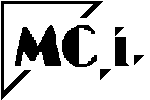
![[MC,i. Home]](http://www.mathnstuff.com/math/spoken/here/1gif/mcihome.gif)
![[Order form]](http://www.mathnstuff.com/math/spoken/here/1gif/orders.gif)
![[MSH! Home]](http://www.mathnstuff.com/math/spoken/here/1gif/mshhome.gif)
![[Transcription]](http://www.mathnstuff.com/math/spoken/here/1gif/spoke.gif)
![[Table]](http://www.mathnstuff.com/math/spoken/here/1gif/table.gif)
![[Words]](http://www.mathnstuff.com/math/spoken/here/1gif/words.gif)

![[top]](http://www.mathnstuff.com/math/spoken/here/1gif/top.gif)
![[end]](http://www.mathnstuff.com/math/spoken/here/1gif/end.gif)
![[last]](http://www.mathnstuff.com/math/spoken/here/1gif/last.gif)
![[next]](http://www.mathnstuff.com/math/spoken/here/1gif/next.gif)