
© 1999, Agnes Azzolino, www.mathnstuff.com

If you are an Internet traveler, skip this article entirely - it is not meant for you. This article is for those who have not yet learned to drive/browse the electronic highway. We will examine the vehicle for travel (the browser) and vocabulary for browsing/traveling through cyberspace.
No seatbelt needed. Internet travel is much easier than interstate travel. Assume for now that you have a vehicle for cybertravel and that it is on your computer screen ready and waiting for you to learn to travel. Popular browsers include Netscape Navigator®, Internet Explorer®, and the AOL® browser built into the home screen. Many personal computers, PCs, have browser programs in the software that is included when the computer is purchased.
O.K. Look at your browser's control panel, your computer screen, the illustration above. Some of it looks like other computer software screens you have used before. Some of it does not. For now, just examine the screen to notice what is the same and what is new. Can you name guess/recognize a use just by looking at the control on the screen? The next figure will introduce some of the vocabulary we will use. Also examine that figure before continuing.

Ready? If you know where you want to go just type the URL on the address line, press ENTER on the computer keyboard, and wait while the site is found and loaded. That's it. Too fast? O.K. Let's do an instant replay in slow motion with explanation.
The top third of the screen is part of the browser control panel. The bottom line of the screen is part of the browser control panel, and the right column of the screen is part of the browser control panel.
The top line is from left to right: the ICON which identifies this program from others you may have, the TITLE of the program or in this case the web page, the STORE-RESIZE-EXIT keys found on most software. If you wish to control the entire program, in this case the browser, you use this line to adjust the size, store, and close or exit the program or browser.
The second line controls all the browser's features and stores these features through a set of pull-down menus, like on a graphing calculator. Through the FILE menu, one may save, open, and close very much like a word processing package. Through EDIT, one may copy and paste or adjust the appearance of the screen much as one does on a word processing package or drawing program. HELP includes a data base of all features and actions. [If you wish to access these menus without the mouse, hold down the alternate key on the computer keyboard, ALT, and press the letter underlined in the menu name. ALT + F gives access to the File Menu, etc.]
The next line has the quick and easy access part of the control panel. This line is for fast control of the browser. This line contains three things:
The concept of button for jumping or linking is one that has a parallel in word processing programs. The words HOME, Page Up, Page Down, and End are keys on a computer keyboard. When a user of a word processing application or program is writing or editing the text on the screen and chooses to press one of these keys, the curser jumps or moves to that location on the screen even if this jump causes a completely different area of the document to be displayed. The word processor completed a jump. The key on the key board controlled the jump.
You may have noticed that many words in this article are underlined. These are the printed page version of internet or browser jumps. On the printed pages the underlined word is a signal to the reader that there is more information at the end of the article. The reader may continue to read the article or jump to the reference at the end of the article to read or examine it. With a browser, if the mouse is placed on top of a hot spot (often an underlined word) a jump is possible.
If a hot spot is activated by the placement of the mouse, the following sequence occurs. First: the underlined word may turn a different color or become highlighted so it appears different from the text surrounding it and the mouse pointer may change to a pointing finger. Second: if the mouse continues to remain on the highlighted hot spot, a very brief message may appear on the screen telling the user what the control does or where the jump takes the user. Third: If the mouse pointer remains on the hot spot, a right click of the mouse or a left click of the mouse will produce different actions.
The most frequent action is to left click, press the left side, the mouse while it is on the hot spot. This causes the browser to jump to the new location, to change what it displays. The browser is told by code written by the author of the page the address or URL of this location. The location may be on the same page or on another internet page stored on the same computer or on a page stored on a computer in another part of the world or even on a page that was once stored but is no longer stored. A right click, click with the right side of the mouse, will produce an menu of options the user might wish to activate.
Now that a jump or link has been explained we are ready to address (no pun intended) another part of the third line on our browser control panel "c. the ADDRESS LINE where you can type a URL, Uniform Resource Locator." Some background first. The Internet is a collection of files stored on computers. The browser, through the connected computer/modem/phone lines/servers/routers, goes to the location of a file named by the URL, uniform resource locator, and displays or does what the file at that location tells it to do. The LAST and NEXT hot spots on the third line of the browser control panel take the user to the last linked page and, if the user has flipped back and forth between a few pages, the next linked page.
There are two more parts to the browser control panel - the scroll bar or right vertical column and the bottom line of the screen. The scroll bar and its three moving pieces facilitates movement through the page displayed on the browser. The tiny arrow at the top makes the page scroll up. The arrow at the bottom makes the page scroll down. The one in the middle is for speedy movement within the page. The status line and timer on the bottom line report on the browser's current work.
To travel through cyberspace do one of these things:
Happy browsing.
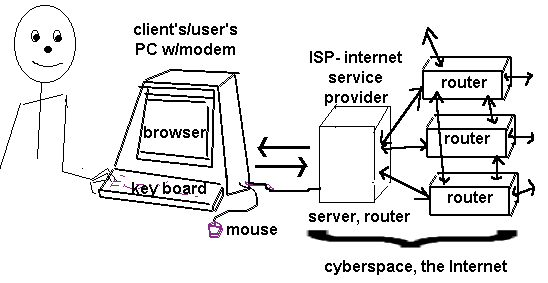
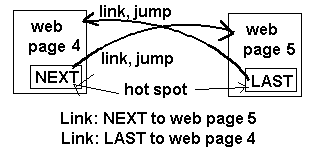
 |
85 First Street, Keyport, NJ 07735-1503 callus@mathnstuff.com (732) 739-3951 © 1999, http://www.mathnstuff.com/papers/webstuf/browse.htm Revised: 5/27/00 |
![[MC,i. Home]](http://www.mathnstuff.com/gif/mcihome.gif)
![[top]](http://www.mathnstuff.com/gif/top.gif)
![[end]](http://www.mathnstuff.com/gif/end.gif)
![[good stuff]](http://www.mathnstuff.com/gif/last.gif)
![[Order form]](http://www.mathnstuff.com/gif/orders.gif) |