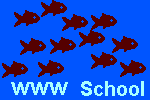
Building A Better Browser
By Creating Links
Toolbars are part of the control panel of a browser. Create links and
place them on the browser's Toolbar to facilitate easy browsing. This may be done
using the Favorites Menu or the mouse and Toolbar.
To determine which toolbars are displayed use the View menu. Select
View, then Toolbar, then check each toobar you wish displayed on the browser.
| | View
 | Toolbar
 | Standard Buttons
Address Bar
Links
Text Labels |
|
Below is a browser with a Menu bar but no Toolbar since no Toolbar options
were checked.

Below is a browser with a Menu bar, and all available Toolbars:
the Address Line, Links, Standard Buttons, and Text Labels.

Note the 4 links listed on Links line on the Toolbar above. They are:
- CrowdBurst -- a web site to record a history of links visited simultaneously with a chat room to discuss them
- Dictionary -- Merriam-Webster dictionary and thesaurus site with search engine at http://www.m-w.com
- www.mine -- alphabetized word list for an arithmetic and algebra dictionary
- sp00mini -- home page for AMYNJ's minimeetings
- Method 1: Adding A Link through the Favorites Menu.
- 1st: On the browser, open the web page you wish to link.
- 2nd: Through the Favorites Menu, select Add to Favorites.
- 3rd: Through Create In, select Links and then Ok.
- Method 2: Mouse Drag to the Links Line of the Toolbar.

- 1st: Activate the Link option on the Toolbar. (Make the Links line
visible.)
- 2nd: On the browser, open a web page with the link listed.
- 3rd: Click on the link, but do not release the mouse.
- 4th: DRAG the link from the web page itself, TO the Link line.
- 5th: Release the mouse, placing the link on the Link line.
-
- At the left, the sp00mini hot spot is depicted on a page.
- Below are real hot spots or links to move to your browser.
-
www.2class
www.mine and
page building links:
-
colorname
colortable
make1
webschool
- To remove the link from the Links line,
- 1st: Place the mouse on the link on the Links line.
- 2nd: Right-click on the mouse as it is positioned on the link in question.
- 3rd: When the pull-down menu appears, select Delete.
This can also be done with Netscape Navigator® using similar steps.


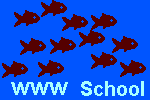





![[MCi logo]](http://www.mathnstuff.com/math/spoken/here/1gif/mci4msh.gif)
![[MSH! Home]](http://www.mathnstuff.com/math/spoken/here/1gif/mshhome.gif)
![[Transcription]](http://www.mathnstuff.com/math/spoken/here/1gif/spoke.gif)
![[Table]](http://www.mathnstuff.com/math/spoken/here/1gif/table.gif)
![[Words]](http://www.mathnstuff.com/math/spoken/here/1gif/words.gif)
![[MC,i. Home]](http://www.mathnstuff.com/math/spoken/here/1gif/mcihome.gif)


![[top]](http://www.mathnstuff.com/math/spoken/here/1gif/top.gif)
![[end]](http://www.mathnstuff.com/math/spoken/here/1gif/end.gif)
![[next]](http://www.mathnstuff.com/math/spoken/here/1gif/next.gif)
![[last]](http://www.mathnstuff.com/math/spoken/here/1gif/last.gif)
![[Good Stuff]](http://www.mathnstuff.com/gif/goods.gif)
![[Order form]](http://www.mathnstuff.com/math/spoken/here/1gif/orders.gif)