"HHCC - Hand-Held Calculator Calculus"

|
PROGRAM:VIDEO
:Disp "PUT FX IN Y5"
:Lbl 1
:Disp "DERIV=2"
:Disp "INTEGR=3"
:Input D
:If D=3
:Goto 3
:Lbl 2
:Input "AT X=",C
:nDeriv(Y5,X,C)→ H
:Disp H
:Goto 1
:Lbl 3
:Input "A",A
:Input "B",B
:fnInt(Y5,X,A,B) → E
:Disp E
:Goto 1
|
This program will compute a derivative where one does not exist. It is using the slope of a secant rather than a tangent.
This calculator is not a CAS machine, a computer algebra system, it does not really integrate or take a derivative.
This program employs the build in functions nDeriv and fnInt listed in the catalog (above 0).

Here are the function parameters.
nDeriv(function, variable, at this variable value)
fnInt(function,variable, lower limit of integration,upper limit of integration)
The function must be stored in the Y= menu, here as Y5, because it is not possible to store an expression elsewhere.
One may enter and store a new function through the program but one must put quotes around the expression, as in:
the function 3x+2
must be entered as"3x+2"
|
"Put Calc Functions in the Y= Menu"
PROGRAM:PUTFX
:Disp "PUT FX IN Y5"
:Input "C?",C
:Input "A?",A
:Input "B?",B
:"nDeriv(Y5,x,x)"→ Y6
:"nDeriv(Y6,x,x)"→ Y7
:"fnInt(Y5,x,A,x)" → Y8
:"fnInt(Y5,x,A,x) + 2" → Y9
|
and notice the derivative and definite integral functions in the Y= menu.
This program stores these functions in Y= so the user need not call the functions from CATALOG each time they are used for graphing.
I do not use this program because I do not graph on a calculator. I use Geometer's Sketchpad and the sketches I've written.
My students do not have Sketchpad. They have calculators and the web. I teach them how to program the calculator with the above program but usually run out of time.
This is what is available at mathnstuff.com.
This is what I've been using this semester when teaching calc.
Below is a video of some of the Sketchpad use and other Sketch pads available for use.
|
A Program which Permits One to "Solve" for e
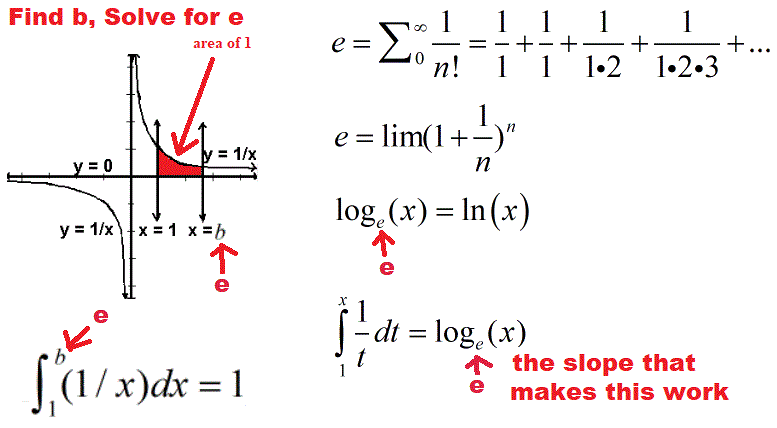
|
Students who have never studied series or compounding have little background for e, the base of the natural log.
This program gives them an introduction without series, compounding, or calc.
In order for the integration to work nicely,
a base for the log function must be chosen. There is a number to serve as a base. The ideal base is the number that makes the area drawn at the left in red equal to 1.
This program permits one to guess at that number, e. The number e is the base of the natural log, ln(x), loge(x).
The calculator program shades the requested area under the curve and completes the computation seeking
an area or result equaling 1. See the box at the left.
|
-
- 1st. Store 1/x in Y0 in the Y= menu.
- You may turn off the equal sign if you wish so the function stays stored and not visible in your other graphs.
- 2nd. Store the following program in the calculator. Locations of key functions and constants are found below.
- ClrDraw
- Disp "Y0 is 1/x"
- -.5 STO> Xmin
- 5 STO> Xmax
- -.5 STO> Ymin
- 5 STO> Ymax
- 1 STO> Xscl
- DrawF Y0
- Line(1,0,1,1)
- Pause
- Input "e?",D
- Shade(0,Y0,1,D)
- Pause
- fnInt(1/x,x, 1,D) STO> E
- Disp E
-
- 3rd. Run the program.
- 4th. At the first pause the above image is shown without the shading.
- 5th. Press [Enter] to continue with the program.
-
- 6th. A prompt next requests the guessed solution. Enter the guess.
- 7th. The requested area is shaded and computed.
- 8th. Enter another quess or e as desired.
-
- 9th. When you are finished with the program use ClrDraw to clear your graphing screen.
-
- ClrDraw, DrawF, Line, and Shade are found in the Draw menu.
- Xmin, Xmax, Ymin, and Ymax are found in the Var, Window menu.
- fnInt is found in the Calc menu above Trace.
- Shade(lower,higher, leftX,rightX,patterns,patres) and its parameters.
- fnInt(expression,variable, lower,upper,[tolerance]) and its parameters.
- Line(x1,y1,x2,y2) and its parameters.
|
Take this link to read about
"Exponential/Power Functions," and "A Bit about e"
Run A Program
- To run a program:
- Press PRGM, then the number of the program you wish.
- This puts the program on the home screen just as any other command.
- Press ENTER.
- This executes the command to run the program.
-
- In addition to the compute the slope program listed above,
another page provides the code for a Solve Linear Systems Program.
|
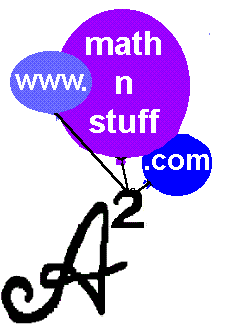
-
![[MC,i. Home]](//www.mathnstuff.com/math/spoken/here/1gif/mcihome.gif)


![[Words]](//www.mathnstuff.com/math/spoken/here/1gif/words.gif)
![[Table]](//www.mathnstuff.com/math/spoken/here/1gif/table.gif)
-



- © 2019, 2022, Agnes Azzolino,
mathnstuff.com/math/spoken/here/2class/400/prgm.htm
|
|
|
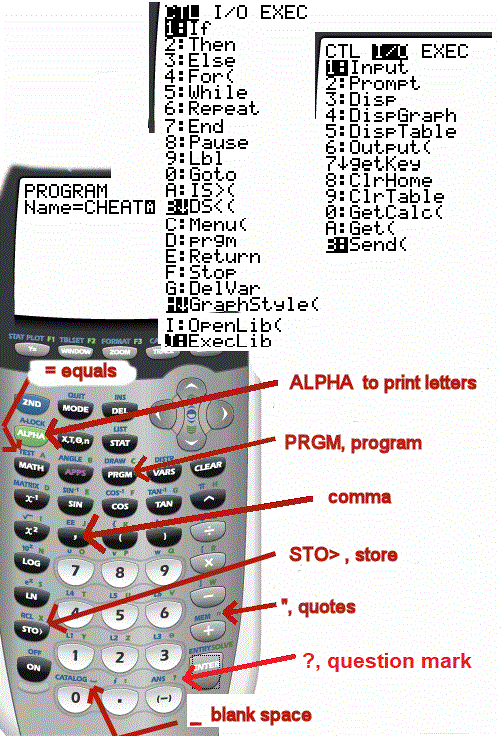






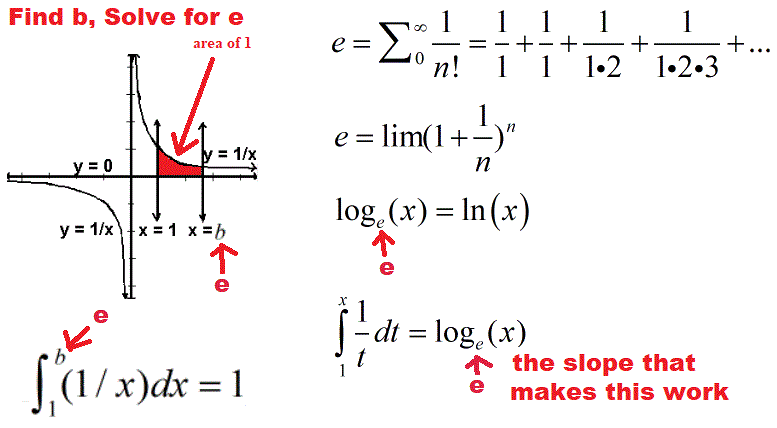
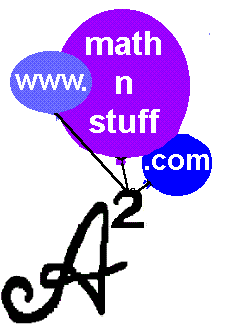
![[MC,i. Home]](http://www.mathnstuff.com/math/spoken/here/1gif/mcihome.gif)

![[Words]](http://www.mathnstuff.com/math/spoken/here/1gif/words.gif)
![[Table]](http://www.mathnstuff.com/math/spoken/here/1gif/table.gif)
