The Absolute Value of a Number, |x| -
- The first
function an algebra I student
encounters is
absolute value, or
distance from zero. When written in symbols it looks like: |x|. When used on a calculator,
it looks like: abs(x).
-
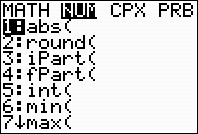
- Ex 1.
-
- 1st: Press the ABS or the abs( button.
- TI82: Press [2nd] then [x-1], (left column) for ABS.
- TI83 or the TI85, in the NUM (for number), abs(
- 2nd: Type the number and the right parenthises, ).
- 3rd: Press ENTER to execute the command.
Compute with Fractions -
- Each
fraction is really a division
waiting to be completed. The division combined with
order of operations, and
parenthises as
inclusion marks makes any fraction computation possible.
-
- Ex 1. Write 4/5 as a decimal.
- Type 4/5 and press [ENTER].
- The result is .8 or 0.8.
-
- You might wish to undo the division and
change this into a fraction using the calculator.
-
- Ex 2. Simplify 4/5 + 2/3
- Type 4/5 + 2/3, press [ENTER]
- Type (4/5) + (2/3), press [ENTER].
-
- Ex 3. Simplify 2 4/5 + 2/3
- Type (2 + 4/5) + 2/3, press [ENTER], or,
- Type 2 + 4/5 + 2/3, press [ENTER].
-
- Ex 4. Simplify 2 4/5 - 1 2/3
- Type 2 + 4/5 - (1 + 2/3), press [ENTER], or,
- Type (2 + 4/5) - (1 + 2/3), press [ENTER].
-
Change a deciaml to a fraction -
- The
 FRAC button permits the user to change many decimal
numbers to a fraction representation of that number. FRAC button permits the user to change many decimal
numbers to a fraction representation of that number. -
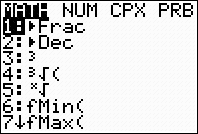
- Ex 1. A decimal number is displayed on the
home screen.
-
- 1st: Press the
 FRAC button located on the: FRAC button located on the:
- TI82 or the TI83, in the MATH, 1:
 FRAC FRAC
- TI85, in the MISC (for miscellaneous),
 FRAC FRAC
- 2nd: Press ENTER to execute the command.
STO or store -
- STO permits the user to store a
constant value, or in more sophisticated machines, a
variable expression in the
calculator so that its value may be saved or used.
-
- Ex 1. Store the number 2 in the storage location named x
-
- 1st: Type 2 on the display.
- 2nd: Press the STO key.
- 3rd: Press the X key
- The calculator displays:
- 2 STO
 X X
- 4th: Press ENTER to execute the command and the
2 appears on the display.
-
- Ex 2. Store the number 2 in the storage location named A
-
- 1st: Type 2 on the display.
- 2nd: Press the STO key.
- 3rd: Press the ALPHA then A. The color of the ALPHA
key is the same as the color of the printing of the letters above the keys.
- The calculator displays:
- 2 STO
 A A
- 4th: Press ENTER and the 2 appears on the display.
Evaluate an expression
- Once a value has been stored, it may be used to
evaluate an
expression.
-
-
- Ex. Evaluate 2x when x is 6
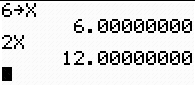
-
- 1st: Type 6 on the display.
- 2nd: Press the STO key.
- 3rd: Press the X key or ALPHA then X.
- (The color of the ALPHA key is the same as the color of the
printing of the letters above the keys.)
- 4th: Press ENTER and the 6 appears on the display.
- 5th: Type 2x on the display.
- 6th: Press ENTER and 12 appears on the display
- because 2(6) is 12.
You CAN'T COMBINE LIKE TERMS -
- Unless the calculator has symbol manipulation capabilities
like the HP38, HP48, TI89, TI92, it can not
combine
like terms.
-
- You can
evaluate an expression like
- 2x + 3(x + 1) + 6x - 8 for a specific value of x.
-
- You can not
simplify
2x + 3(x + 1) + 6x - 8 as
- 2x + 3x + 3 + 6x - 8 or finally 11x - 5.
-
- There is no way to store the value of x as x. Ordinary
graphing calculators do not accept symbols as variable values.
Raise A Number to A Power -
- The
caret, ^ , or the
y-to-the-x, yx,
or the x-to-the-y, xy, is used to exponentiate or
raise to a power.
-
- Ex 1. Simplify 32.
- Type 3 ^ 2 and press [ENTER].
- The result is 9.
-
|
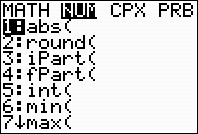
 FRAC button permits the user to change many decimal
numbers to a fraction representation of that number.
FRAC button permits the user to change many decimal
numbers to a fraction representation of that number. 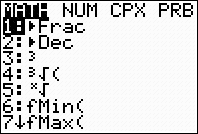
 FRAC button located on the:
FRAC button located on the:
 FRAC
FRAC
 FRAC
FRAC
 X
X
 A
A
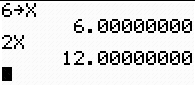

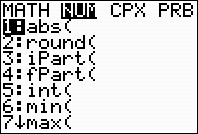
 FRAC button permits the user to change many decimal
numbers to a fraction representation of that number.
FRAC button permits the user to change many decimal
numbers to a fraction representation of that number. 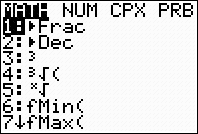
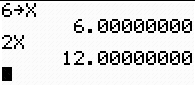
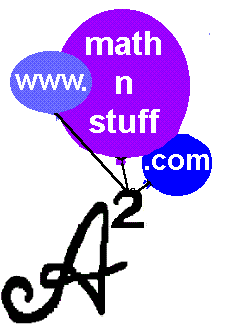
![[MC,i. Home]](http://www.mathnstuff.com/math/spoken/here/1gif/mcihome.gif)
![[Good Stuff]](http://www.mathnstuff.com/gif/goods.gif)


![[Words]](http://www.mathnstuff.com/math/spoken/here/1gif/words.gif)
![[Table]](http://www.mathnstuff.com/math/spoken/here/1gif/table.gif)

